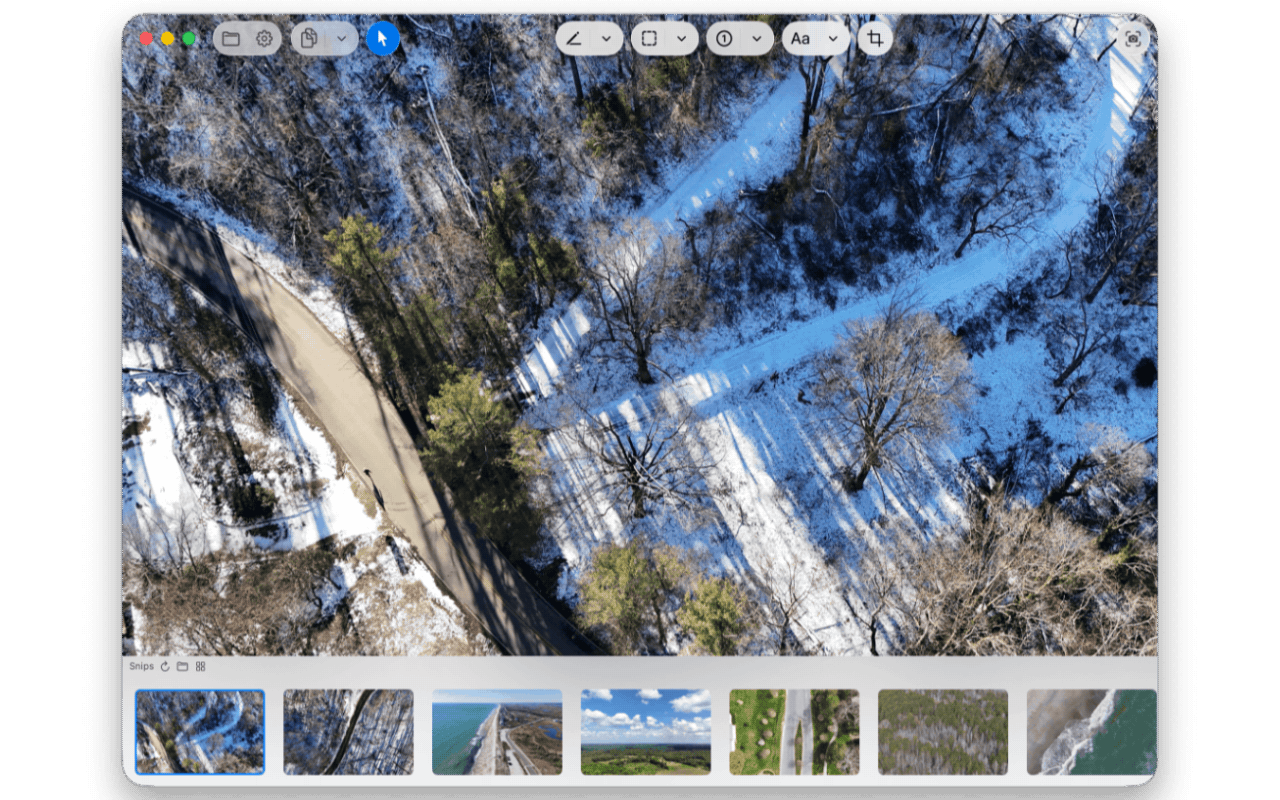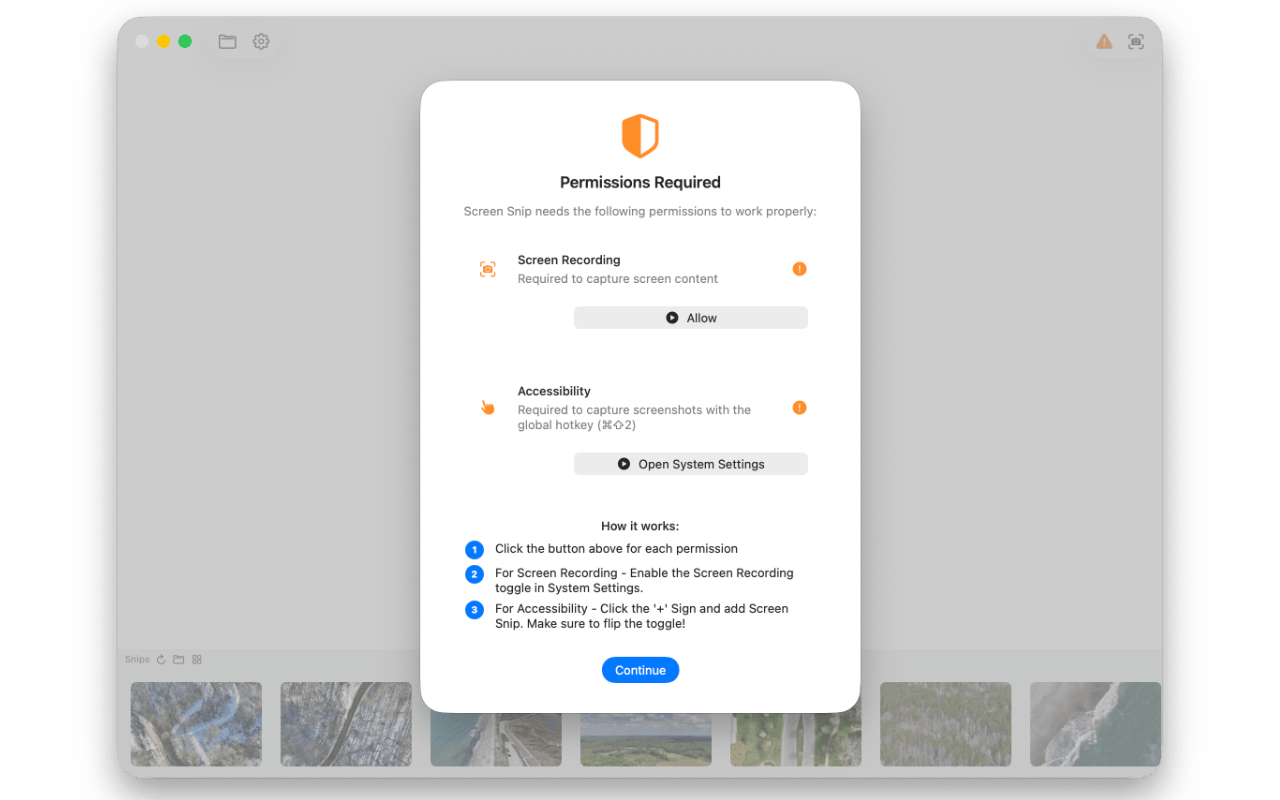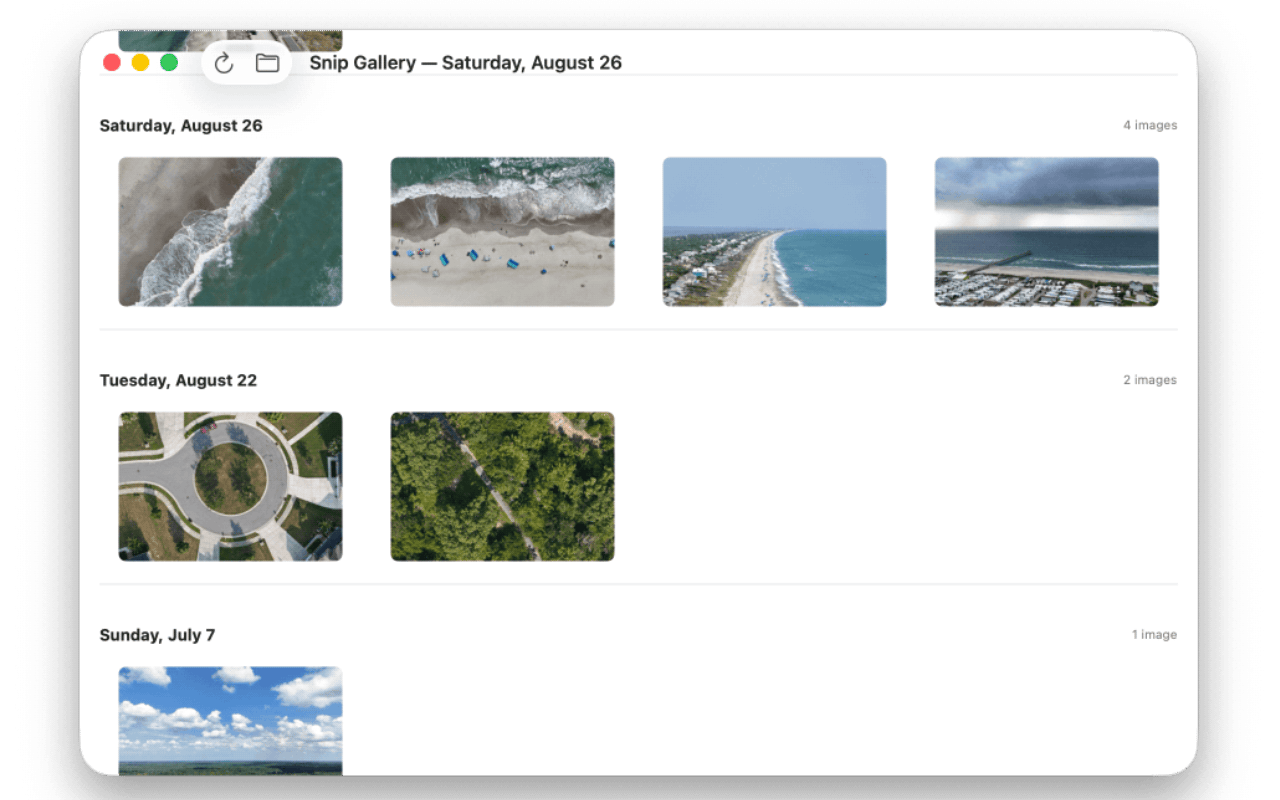Screen-Snip
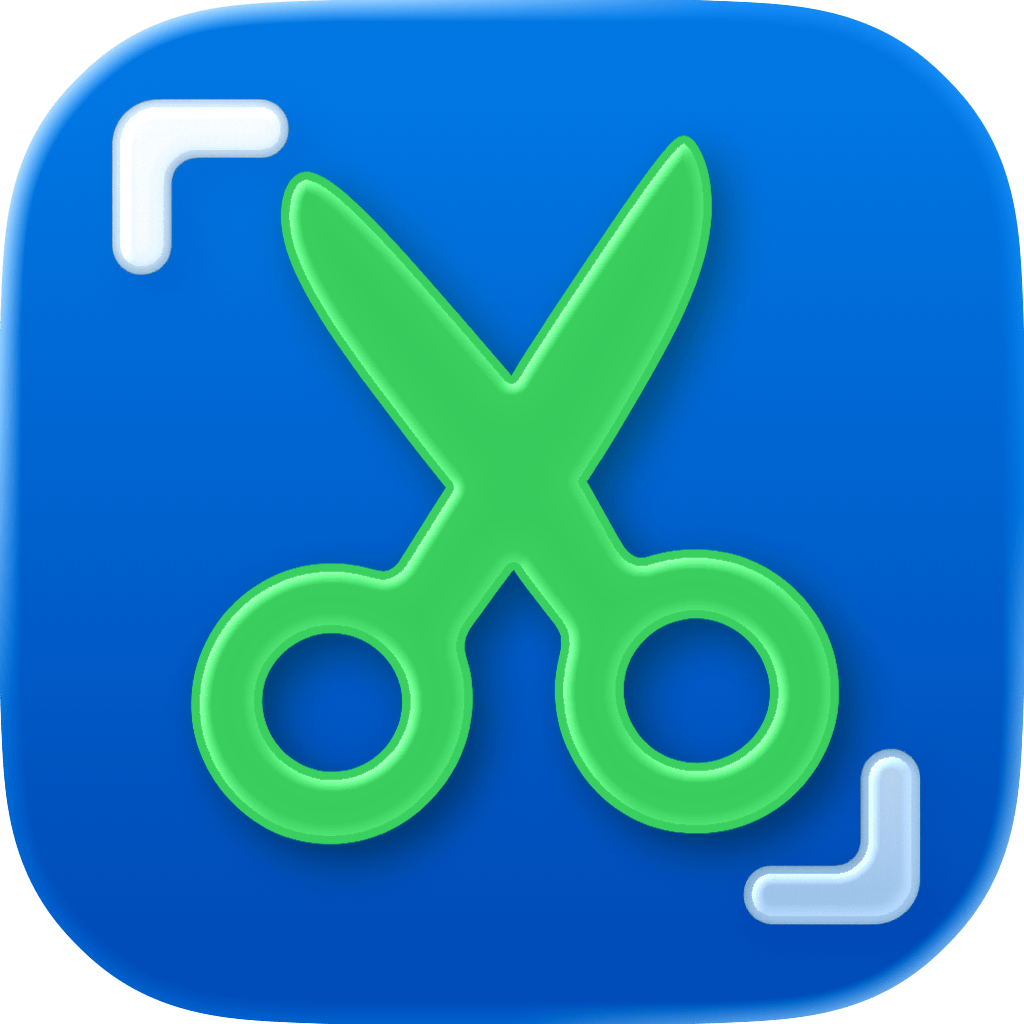
Fast, powerful, and beautifully simple screenshots for Mac.
🖥️ Features, Tools, and Settings
Features
- Take screenshots!
- With a global hotkey even when the app is in the background.
- Multi monitor support.
- Retina display ready.
- Open Images for editing.
- Native “Open With” integration in Finder.
- Copy to Clipboard / Save / Save As.
- Undo / redo!
- Paste objects on canvas from clipboard.
- Rotation support for rectangles, text, and pastes from clipboard.
- Hold SHIFT while rotating to snap every 15 degrees.
- Pinch to zoom / Double tap to zoom / cmd + scroll wheel to zoom.
- Snip Gallery to view snips by date.
- Liquid Glass first design.
- Privacy focused - no network access or data collection - your snips are purely yours.
Tools
| Tool | Shortcut | Notes |
|---|---|---|
| Take Screenshot | ⌘ ⇧ 2 | Command + Shift + 2 |
| Pointer Tool | ⌘ 1 | Moves objects around with multi select |
| Pen Tool | ⌘ 2 | Draw lines |
| Arrow Tool | ⌘ 3 | Draw lines with arrows |
| Highlighter | ⌘ 4 | Highlights |
| Rectangle Tool | ⌘ 5 | Draw squares / rectangles |
| Blur Tool | ⌘ ⌥ 5 | Blur areas (pixelate) |
| Oval Tool | ⌘ 6 | Draw circles / ovals |
| Badge Tool | ⌘ 7 | Incremental numbers |
| Text Tool | ⌘ 8 | Insert text. Colored backgrounds optional |
| Crop Tool | ⌘ 9 | Crops |
| Reset Zoom | ⌘ 0 | Reset zoom to 100% |
| Zoom In | ⌘ + | Increase zoom |
| Zoom Out | ⌘ - | Decrease zoom |
Settings
These settings are customizable by you.
- File Save Destination
- Save Format
- PNG
- JPG (With Quality Slider)
- HEIC (With Quality Slider)
- Downsample Retina Screenshots
- If you take a screenshot on a Retina or High-DPI (4K) display, it will downsample it to 1x immediately.
- Automatically Save on Copy
- When you copy to clipboard, the app can auto-save to disk.
- Downsample Retina Screenshots for Copy
- If a High-DPI screenshot exists, we can automatically downsample it to 1x for easier & quicker sharing.
- Fit Images to Window
- You can view your snips in “actual” size, or enhance them to take the full window size.
- Hide Dock Icon
- Since the app runs in the background, you may not want a visible dock icon constantly.
- Start on Logon
- Start the app when logging into your Mac.
🖥️ Install & Minimum Requirements
- macOS 26.0 or later
- Apple Silicon & Intel (Not tested on Intel)
- ~20 MB free disk space
⚙️ Installation
OR
Download from Releases. It’s signed & notarized!
⚙️ Build it yourself!
Clone the repo and build with Xcode:
git clone https://github.com/gbabichev/Screen-Snip.git
cd Screen-Snip
open "Screen Snip.xcodeproj"
📝 Changelog
1.2.1
- Added: Text Tool Improvements!
- CMD+A to select all text.
- Drag to draw custom sized text boxes.
- Double click anywhere in the text box to edit, not just on letters.
- Fixed: Existing images save with the correct file format if format setting was changed.
- Fixed: Moving & resizing objects resulted in glitchy behavior when hitting edges.
- Fixed: Thumbnail not refreshing after a crop.
- Fixed: Delete key can now properly delete a crop box if it’s not committed.
1.2.0
- Added Blur tool.
- Selection tool can now select multiple objects.
1.1.1
- Fixed rectangle tool not showing the users color during drawing when the display is in “Fit” mode.
1.1.0
- Added rotation for Rectangle Tool, Text Tool, Pasted object tool.
- New Icon
- Snip Gallery now shows the date of snips in the Window Titlebar.
- Adjusted Snip Gallery to load fresh snips, instead of stale snips.
1.0.4
- Added keyboard navigation to move between thumbnails in the bottom row.
1.0.3
- Resolved issue with screen cursor not always displaying properly.
- Optimized window close/reopen behavior during certain captures.
1.0.2
- Resolved regression with “Open With Screen Snip” not working in Finder.
1.0.1
- Improved permissions UI when launching app.
1.0
- Initial Release.
📄 License
MIT — free for personal and commercial use.